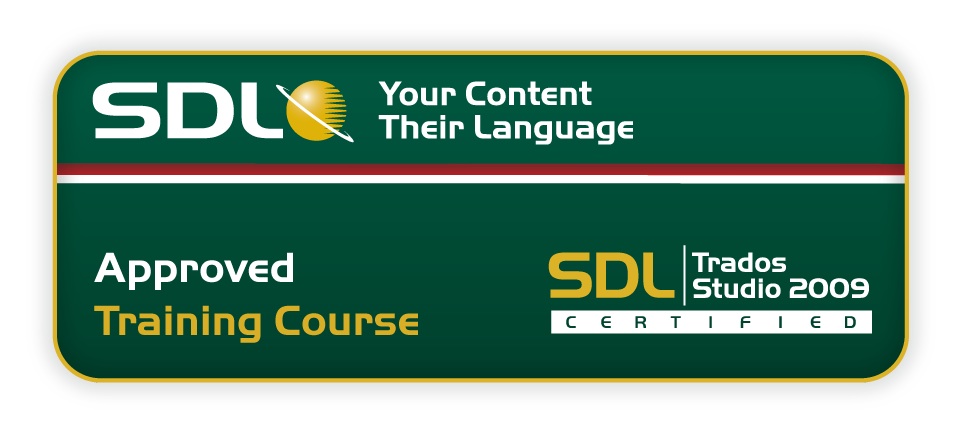Learning Objectives
This course is designed to deepen attendees’ knowledge of SDL Trados Studio 2009 and provide them with strong technical knowledge of the features used as part of their daily tasks including:
• alignment
• translation memory maintenance
• advanced translation memory options
• AutoSuggest™
• mark-up language formats (HTML)
• mark-up language formats (XML)
• terminology verification
Target Audience
This course is for Translators who have already attended either the SDL Trados Studio 2009 Getting Started or Upgrade course as well as the Intermediate course. See sessions listed
here
Prerequisites
An understanding of the following functionality which may have been gained through training or by experience working with SDL Trados Studio 2009:
• views and user profiles
• how to create a new translation memory
• how to increase translation speeds when translating MS Word documents using the extensive range of new features
• how to open and import a project packages
• how to translate package content
• how to create and return a completed project package
• translating multiple files (MS Word and MS PowerPoint)
• file format filter configuration
• opening and translating a PDF file
• quality assurance (QA checker)
• configuring translation memories
• DTP file formats
• AutoSuggest™
• customizing keyboard shortcuts
SDL TRADOS Certification
This course provides all of the knowledge attendees need to pass their SDL Trados Studio 2009 Level 3 exam (available September 2009).
The SDL TRADOS Certification program enables individual translators and project managers to validate their knowledge and expertise in the use of SDL Trados products. Achieving SDL TRADOS Certification demonstrates that you are fully prepared to work with the world’s leading translation technology.
Certification in SDL Trados Studio 2009 product can be achieved by taking the following web based exams:
• SDL Trados Studio 2009 Getting Started Level 1 exam
• SDL Trados Studio 2009 Intermediate Level 2 exam
• SDL Trados Studio 2009 Advanced Level 3 exam
The exam questions are based on the topics covered in the corresponding SDL Trados Studio 2009 course e.g. attendance on the SDL Trados Studio 2009 Getting Started course, followed by practical experience of the topics covered, will prepare attendees to take the SDL Trados Studio 2009 Level 1 exam.
Each exam consists of 40 questions and lasts 40 minutes. Attendees take their exams by logging into their SDL My Account and selecting the My Certification area, where their exams and corresponding training manuals can be found.
Attendees will be advised on completion of their exam 8whether they have passed or need to retake.
Further Development
At the end of this course attendees will have covered all of the topics necessary to significantly increase translation speeds and productivity.
Attendees should also consider attending the SDL Trados MultiTerm 2009 course, which will teach them the key functionality of SDL Trados MultiTerm 2009.
Further Information
For further information on any of our courses, training delivery options and course dates, the SDL TRADOS Certification programme or course fees please
contact us