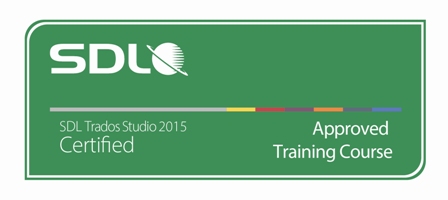SDL Trados Studio 2015 Getting Started Part 1: Translating
Course summary
SDL Trados Studio 2015 Getting Started Part 1: Translating Learning Objectives: This course is designed for users who want to get familiar with SDL Trados Studio 2015 quickly, so that you can start working productively with your solution from day one. - Introduction to CAT technologies: what is a translation memory (TM), termbase, AutoSuggest dictionary? - Overview of the application - Configuring the application to your personal preferences - Translating MS Office files in SDL Trados Studio making use of the most common features - Delivering the finished translation Target Audience: This course is designed for: - translators who have never used SDL Trados Studio 2015 before and want to get started with the application to be productive from day one. Prerequisites: Basic understanding of PCs, the Windows operating system and MS Word SDL TRADOS Certification: This course provides some of the topics attendees need to pass their SDL Trados Studio 2015 Getting Started exam. The SDL Trados™ Certification program enables individual translators and project managers to validate their knowledge and expertise in the use of SDL Trados products. Achieving SDL Trados Certification demonstrates that you are fully prepared to work with the world’s leading translation technology. Certification in the SDL Trados Studio 2015 product can be achieved by taking the following web based exams: - SDL Trados Studio 2015 – Getting Started The exam questions are based on the topics covered in the SDL Trados Studio 2015 – Getting Started Part 1 and 2 courses, i.e. attendance on the courses, followed by practical experience of the topics covered, will prepare attendees to take the exam. The exam consists of 40 questions and lasts 40 minutes. Attendees take their exams by logging into their SDL Account and selecting the Education area, where their exams and corresponding training manuals can be found. Attendees will be advised on completion of their exam whether they have passed or need to retake. Further Development: At the end of this course attendees will have covered all of the topics necessary to significantly increase translation speeds and productivity. Attendees should also consider attending the following courses: - SDL Trados Studio 2015 – Intermediate, which will teach you to go beyond the basics for more effective handling of translation projects - SDL Trados Studio 2015 – Advanced, which will teach you to leverage advanced functionality to get the most out of the product - SDL MultiTerm 2015 course, which will teach you the key functionality of SDL MultiTerm 2015 See upcoming courses here. Further Information: For further information on any of our courses, training delivery options and course dates, the SDL Certification programme or course fees please contact us at contact us Target audience Translators who have never used SDL Trados Studio 2015 before and want to get started with the application to be productive from day one TOPICS COVERED DURING THE COURSE Click to expand Introduction to CAT Technologies, i.e. what are:
Personal settings: preparing the environment to your personal preferences
Translating a single file (MS Word)
Translating a single file (MS PowerPoint)
Translating a single file (MS Excel)
Translating a single file (PDF)
Registration and payment information (click to expand) Click to expand Click on the buy button on the right to purchase your seat Participation fee includes: • Access to training session with SDL Trados Certified Trainer. • SDL Trados Approved Training Manual & sample files for practice. • SDL Trados Certification Exams. Steps to take your training and certification: 1 - Register & Pay To register in this session please click on the "register and pay later" button on the right. Your status will be marked as "registered" and it will indicate only your interest in the training session. Status changes to registered and paid when payment is processed and informed to ProZ.com. To purchase your seat at this session please click on the "buy" button. Available slots are limited and will be assigned to registered and paid participants as soon as payment is reported. Early payment is advised in order to secure participation. Allow some time for payment processing if you are paying by wire transfer. There needs to be a minimum of 6 students to conduct this training session. If the minimum of paid students is not reached 72 hours before the session is to take place, you will be notified and asked to book your seat in an upcoming session without extra cost or transaction from your part. Participants should not delay in making payments to ensure classes are not canceled due to low enrollment. We suggest then you purchase your spot as soon as possible. If you have purchased training with SDL Trados or as part of a software + training offer you should redeem your credit by clicking on the "use credit" button on the right. More information about training credits is available here. After your payment is received, your status will be changed to “registered and paid” and your spot for the session will be secured. An invoice and receipt of payment will be sent to you for your records. 2 - Get your course manual and sample files Certification exams will be available in your SDL My account approximately 10 working days after making a payment. Note that you must be registered and have an account at SDL to receive the certification exams. If you do not have an account with SDL, you can create one here https://oos.sdl.com/asp/products/ssl/account/. If you cannot locate training materials at sdl.com, submit a support request and report an email address associated with your sdl.com account, http://www.proz.com/support/ You don't need to have gone through the manual and files before the training, and ideally should not have them open during the session. Your instructors will be sharing their screen and using the sample files. The manual and files are so that you may practice after the training and prepare to pass the certification exam. Some of the sample files will be proprietary SDL Trados files and can only be opened with an installed activated license of SDL Trados. 3 - Attend the training session 72 hours before the training session takes place, you will receive an invitation to join the session. Please, click the registration link or button provided in the invitation email to join the session at the announced time. Note: three hour online SDL Trados sessions are not recorded. 4 - Take your SDL Trados Certification exam SDL TRADOS Certification exams are delivered by SDL TRADOS. Certification exams will be available in your SDL My account approximately 10 working days after making a payment. Note that you must be registered and have an account at SDL to receive the certification exams. If you do not have an account with SDL, you can create one here: https://oos.sdl.com/asp/products/ssl/account/ Make sure you use the same email address associated with your ProZ.com account when creating your SDL account. If you have an account with a different email address, or if after 10 days you have not received the certification exams please contact SDL Product training at producttraining@sdl.com indicating which training session you have taken along with the proper email address for your SDL account so that the certification exams can be updated. Please, read the SDL Certification Training Sessions FAQs for more information Software and system requirements (click to expand) Click to expand Software Virtual platform system requirements For PC-based Users • Required: Windows® 8, 7, Vista, XP or 2003 Server • Required: Internet Explorer® 7.0 or newer, Mozilla® Firefox® 4.0 or newer or Google™ Chrome™ 5.0 or newer (JavaScript™ and Java™ 1.6 or higher recommended) • Internet Connection Required: Cable modem, DSL or better recommended • Required: Minimum of Pentium® class 1GHz CPU with 2 GB of RAM • Dual-core 2.4GHz CPU or faster with 2GB of RAM (recommended) For Mac®-based Users: • Safari 6, Firefox 34, Google Chrome 39 (JavaScript enabled) or the latest version of each web browser • Mac OS X 10.8 (Mountain Lion) or newer • Internet Connection Required: Cable modem, DSL, or better Internet connection • Required: Intel processor (1GB of RAM or better recommended) For iPad®-based Users • Required: iPad® 1 or newer; iPhone® 3GS or newer; iPod® Touch (3rd generation) or newer • iOS 4.2 or newer • WiFi recommended for VoIP • Free GoToMeeting App from the App Store For Android-based Users • Android 2.2 or higher • 1Ghz CPU or higher recommended • WiFi recommended for VoIP • Free GoToMeeting App from the Google Play Store To Use VoIP (mic & speakers) • Required: Fast Internet connection (700Kbps or more recommended) • Required: Microphone and speakers (USB headset recommended) Attendees who join the audio portion of a webinar are joined muted by default. This is done to reduce echo, static, feedback and/or noise during the webinar. Courses will be open half an hour before the start time. Please login before the start time to ensure that everything on your system is working correctly. Created by General discussions on this training
| Course registration To view pricing and payment options for this course, you must login to your ProZ.com account. Do you have any questions about ProZ.com training? Read the training FAQ » Still need help? Submit a support request » Would you like to share your thoughts about the ProZ.com training platform? Click here to discuss this feature in the forums » |
You have native languages that can be verified
You can request verification for native languages by completing a simple application that takes only a couple of minutes.
Review native language verification applications submitted by your peers. Reviewing applications can be fun and only takes a few minutes.
View applicationsYour current localization setting
English
Select a language
Close search